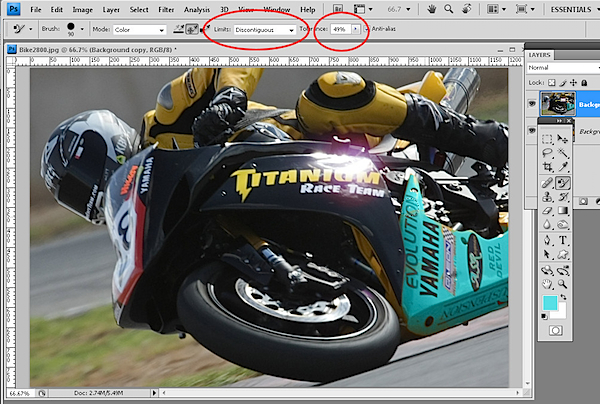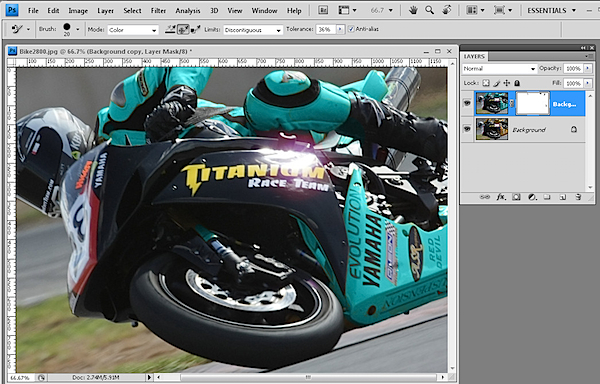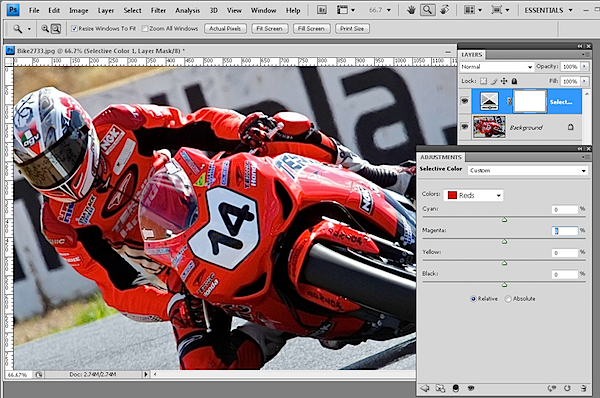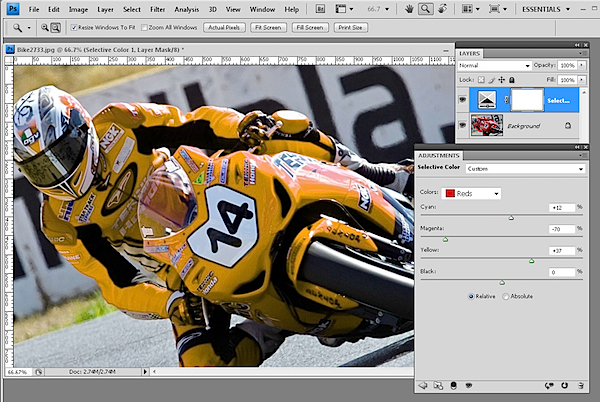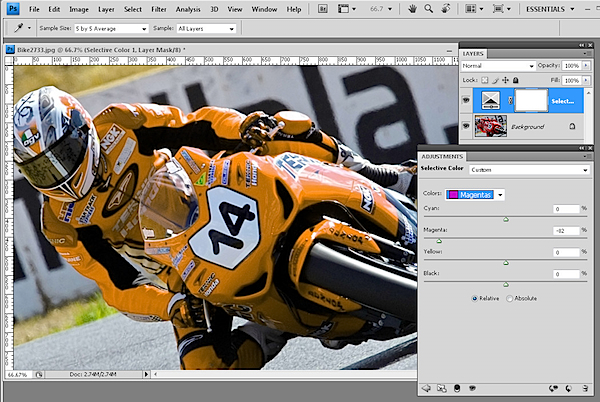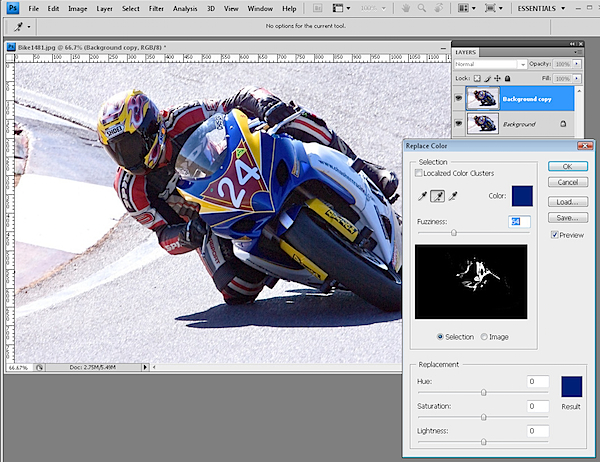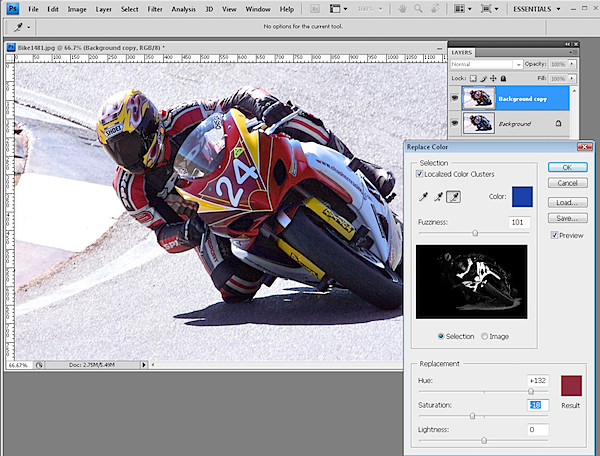Friday, July 31, 2009
I thought you might like this article
How to remember you did something forgettable
Jeremiah and I both have trouble remembering when we've locked the door or turned off the toaster oven before leaving the house. Associating a routine action with a movement, sound, or other event unrelated to the humdrum behavior can help you easily remember it. As it turns out, performing an…
Click Here To Read This Article
From the Tips Box: Carabiner Cable Management, Hulu Commercial Skipping, and...
Sent to you by David via Google Reader:
Dive in for some cool carabiner-based cable management, Hulu commercial skipping, and Google Voice Visual Speed Dialing on your iPhone.
Don't like the gallery format? See all the tips on one page here.
Traveling With Your Electronic Gear
Richard needed a way to organize his electronic gear for traveling. Here's what he came up with:
After searching far and wide for an easy-to-use organizer for my laptop bag and not finding one, I made my own. It is the same size as my MacBook, so it fit easily into my laptop bag.
I bought a Booq zipper laptop sleeve and added some elastic bands and cord and a little velcro to fit what I need on most trips. I added a $2 zipper pencil case from Target for the little stuff and it works like sin.
I stitched the elastic bands, velcro, and elastic cord using a leather sewing tool which works great. If I had an electric sewing machine that could handle the thickness of the Booq case, that would have been even better.
Skipping Hulu Commercials
Kathryn wrote in with a tip on how to effortlessly "block" commercials during Hulu video playback:
The Firefox extension Adblock Plus version 1.02 enabled and subscribed to "Easylist USA" causes all commercials except the 7 second intro commercial to be skipped. The screen goes dark for a few seconds at each commercial - then the show resumes.
Carabiner Cable Management
Zachariah shared his way of clearing cable clutter:
I'm a rock climber. I was looking at some carabiners and thought that if these were hung under the desk surface, they would be great to keep the cables together and easy to add and remove cables from. I've got a bunch of carabiners lying around but they are easy to find at most outdoor stores, or even a hardware store. The climbing ones are a bit of an overkill as they are rated for around 5500lbs. The hardware store variety are more than adequate. To mount the carabiners to the bottom of the work surface, I made some brackets out of some AllRound Steel Strapping. Each bracket uses a short length (5 holes), bent in the middle to form a rounded gap and screwed to the work surface (remember to put perpendicular to the back edge of the work surface). You can also use some pre-made hangers if you want. That is about all there is to it.
Adding Google Voice Visual Speed Dial to the iPhone
Eric found a way to add Google Voice Visual Speed Dial to his iPhone:
1. Add the GV gadget to your iGoogle page.
2. Click on contacts. Find the unique URL for the contact you want to create a speed dial icon for. Let's use "mom." URL will be something like https://www.google.com/voice/m/contact/62875768456345.
3. Find a picture of mom. Resize it to 57 x 57, and save as PNG.
4. Go to iPhone Webclip Icons. Upload the image of your mom. Name it "mom" and paste the URL from your GV Contacts. Put in your email address, and you probably DONT want to make it public.
5. Create shortcut.
Voila — you'll be emailed a link that includes your mom's picture as a fav icon. Add it to your home screen. Now whenever you want to call home, just click on her picture. It'll launch her GV contact info, and then you can select which number to call.
Hide Those Facebook App Messages, Again.
Jeff wrote in to tell us that the previously mentioned Facebook Purity Greasemonkey script started blocking all of his feeds, then offers this tip that fixes the script (for those willing to dive into the user script):
I noticed fbpurity was blocking all feeds. I looked into the script and determined that changing two instances of
footernodes[i].parentNode.parentNode.therestofthelineto just
footernodes[i].parentNode.therestofthelinefixes the script.
Things you can do from here:
- Subscribe to LH -mac -news -roundup -sponsors using Google Reader
- Get started using Google Reader to easily keep up with all your favorite sites
From the Tips Box: Idea Tracking in Gmail, Hotel Laundry Tricks, And Phone B...
Sent to you by David via Google Reader:
We put on our DIY laundry hats in the hotel room, get some pointers about keeping our phone bills down, and get our whites whiter (or at least get the chocolate stains out of them).
Don't like the gallery? View all the tips on one page here.
Use Gmail To Keep Your Thoughts Straight
Jordan writes to tell us how to keep track of ideas:
Use Gmail to consolidate your thoughts and ideas. Whenever I have an idea or thought I send it to an alternate Gmail account that I opened. It is great if you want to keep a diary, you can just put the date in the subject and then it is very easy to search later on.
Jordan's idea is very similar to something I do: I have a filter for e-mails originating from my own e-mail address with the subject line of "Idea!!!" which will tag them appropriately and send them to the archives. It works like a charm to keep things easily accessible.
Get Chocolate Stains Out With Ease
Photo by shareski
BerthaSura tells us how to get some pesky stains out:
Chocolate stains—even set in, ran-it-thru-the-dryer chocolate ice cream stains—come out easily. Just scrape off the actual chocolate, then dissolve a tbsp of laundry water softener (like Calgon) in a little cool or tepid water. Soak the stained area for a few seconds and scrub. Repeat the soak and scrub if necessary, but honestly, I've never had to. It just goes. Poof.
Beware Of Extra Charges On Your Phone Bill
Photo by StephenMitchell
Nick warns us about potential charges due to Google Voice usage:
I recently got invited to Google Voice, so I was reading over your tips and I noticed that one of the screenshots you used shows that Google charges for calls to Alaska and Hawaii. As far as I know, most of the big mobile providers include "domestic long distance" in their plans, which usually includes Alaska and Hawaii. I imagine that this isn't a huge deal for most people, but my sister lives in Alaska, so for me, it's pretty obnoxious that I would have to pay extra to call her with my GV number when I could just call at the normal rate from my regular Verizon plan. I guess my point is that someone might want to point this out to other potential users so that they know what to expect.
Make Enough Time To Plan Your Day
Photo by Yandle
BishopBlaze has some thoughts on planning out the day:
It's far too easy to get caught up in firefighting mode. A quick review of your aims for the day keeps your mind on track. I would also recommend having your days goals in some clearly visual place - I have a whiteboard with the 3 or 4 things I have to move along today written on it. A desktop widget is also a good way. Just make sure you see it without having to specifically find it.
However I'd also suggest taking 5 mins a few times a day - say mid-morning, lunch and mid-afternoon, to stop working and take 5 mins to slow your mind down. I meditate, but a quick wander or some other excuse works too. As your mind gets tired & busier it becomes less focused and you end up reacting instead of setting your own agenda. That 15 mins per day keeps you at that perfect level of performance.
Its easy to think that you don't have time for this kind of stuff, but the golden rule of time management is that the busier you are , the more time you spend planning.
Get Your Laundry Done While Traveling
Photo by RachelH_
CoreyRichards has a tip on getting your clothes clean while staying at a hotel:
When traveling, getting laundry done is one the bigger challenges. As long as your hotel sink "stoppers", you can wash a shirt, underwear and some socks using shampoo. Now, how to dry before your next flight? Hairdryer or, lacking that, try to find a light bulb in your hotel room with some means of suspension over it, such as a table lamp. But be careful, I've burnt holes in a fair number of BVD's this way
Things you can do from here:
- Subscribe to LH -mac -news -roundup -sponsors using Google Reader
- Get started using Google Reader to easily keep up with all your favorite sites
Thursday, July 30, 2009
Changing Color in Photoshop
Sent to you by David via Google Reader:
Sometimes in post production you will want to change the colors of an object in your photos. Photoshop has a number of tools that you can use to change the color in an image, and in this post I'll show you some of these which you can use without having to make a selection on the image.
Before I begin, a word about the photographs I'm using. They were shot by Jacinta Oaten, a 15 year old Australian sports photographer with a promising career ahead of her as you can see. Jacinta kindly let me browse her photo collection to select some images to use for this post - thanks Jacinta!
Color Replacement Tool
On the Photoshop toolbar sharing a position with the Brush tool is the Color Replacement tool. For this tool you'll need to select the color that you want to paint with and then click and paint over the image.
The tool reads the color immediately under the cursor as you start painting and looks for similar colors to paint over. This allows you to paint somewhat outside the lines and still replace only the color that you want to replace.
Using the Tool Options you can set the Tolerance to so, for example, if you are recoloring an area that is a fairly solid color, you can use a low tolerance to isolate the color. On the other hand if you're recoloring an area where there is quite a bit of variety in the color because of shadows or texture, for example, you can increase the tolerance to recolor a wider range of colors similar to those under the cursor.
As you paint, you can let go the mouse button and click again somewhere else to change the sampled color so you can replace a different shade of that color, for example.
This tool is handy for detailed work as it allows you to resample and paint a number of times so that you can get in around certain areas avoiding other areas if you don't want to paint over them.
The options with this tool include the Limits option which allows you to specify whether only areas of color contiguous to those under the sampling point of the brush are altered or if all matching areas under the brush are painted over. The Find Edges option attempts to preserve edge detail as you paint. Here I used Discontiguous to ensure the yellow inside the advertiser's names on the bike was changed too.
The Color Replacement Tool must be used on a layer that has colored pixels in it so it's best to duplicate the background layer and work on the duplicate layer. Then, if you make a mistake you can mask out the changes that you've made to the duplicate later to recover detail from the image layer underneath.
Selective Color
The Selective Color tool lets you adjust the colors in the image by selecting which colors to adjust and then adding more or less of another color to them. To use it, select Layer > New Adjustment Layer > Selective Color. Using it as an adjustment layer fix lets you later remove the recoloring from any part of the image by painting on the adjustment layer mask.
In the dialog you can select the color to alter from the Colors dropdown list. In this image I wanted to change the Reds so they are selected.
The color sliders below this show Cyan, Magenta, Yellow and Black. It helps to understand these colors and their opposites; Cyan is opposite Red, Magenta is opposite Green and Yellow is opposite Blue.
So, for example, if you drag the magenta slider to the right, you will add magenta to the image but if you drag it to the left, you will add green - its opposite. The other sliders work in the same way.
This tool works well when you have an image such as this one where most of the color that you want to change (the reds) only appear in the area that you want to change and not elsewhere in the image. To change the color, drag the sliders to add more of the colors you want to add and to remove the opposite color.
Sometimes multiple colors contribute the color to the image so here I've knocked out some of the pink tones in the bike windscreen by adjusting the Magenta color too.
Replace Color
Another tool that you can use to change color is the Replace Color tool. To see this tool at work, select Image > Adjustments > Replace Color. This tool must be applied as an adjustment and cannot be used as an adjustment layer so, again, apply it to a duplicate of the background layer.
With this tool you click on an area in the image that you want to change the color of. Click the Add to Sample eyedropper and then click to select more of the color to change.
You'll need to click on all the colors in the image that represent the color that you need to alter. You can test the result by dragging on the Hue slider at the foot of the dialog to see if the selection is accurate and that the color change is affecting the area you want to affect.
The Fuzziness slider lets you add more or less adjacent pixels to the fix - use it to obtain a smoother change from one color to the next. When you're done, click Ok. Use the Saturation and Lightness sliders to tweak the effect.
The Localized Color Clusters checkbox can help refine the color selection so it's worth testing to see if it makes a difference. Here it isolated the selected colors and removed a problem that I had with the number and the silver metal of the bike being recolored where it shouldn't have been.
When you apply this fix to a duplicate of the original image layer you can add a layer mask to the top layer and use it to mask out any areas that are affected by the recoloring which should not be affected.
Choosing the right tool for the job
There are just some of the tools you can use to recolor an image. You will find one may work better than another depending on the image you are working on so experiment to see what works best for you.
Post from: Digital Photography School - Photography Tips.
Things you can do from here:
- Subscribe to Digital Photography School using Google Reader
- Get started using Google Reader to easily keep up with all your favorite sites
Dramm Fogg-It
Sent to you by David via Google Reader:

I have used Dramm Fogg-it hose nozzles for a variety of watering and irrigation purposes for more than ten years. They deliver a fine mist of water and are available in different strengths, measured as gallons per minute: ½ GPM, 1 GPM, 2 GPM and 4 GPM. I've used all but the 4 GPM model. The ½ GPM nozzle, attached to a wand, is perfect for laying down a fine mist of water on a hot deck to cool things down using a minimal amount of water. You can also water very fragile seedlings, or mist cuttings with it. I use the 1 GPM nozzle for watering seedlings and seed beds. The 2 GPM nozzle is great for general watering of established plants. The fine mist will not break down soil structure, and delivers slowly enough for the soil to take in the moisture without run-off.
I like the fact that I can tweak the flow rate by switching nozzles. If one takes too long, I use a nozzle with a higher flow rate. Or if the spray is damaging tender seedlings, then I use a more gentle nozzle. The fine spray is also a great way to revive a heat-wilted plant.
These nozzles are solid brass, tough and well made. I toss them around mercilessly. Also, mine have never clogged. They fit onto a standard ¾-inch fitting, so you can screw them onto your hose, or any water wand with a hose fitting. Their only drawback is that they're small enough to get lost easily.
-- Amy ThomsonDramm Fogg-It Nozzle
$12
Available from Amazon
Manufactured by Dramm
Related Entries:Three Garden and Seed Catalogs The Absorber Hori Hori
Things you can do from here:
- Subscribe to Cool Tools using Google Reader
- Get started using Google Reader to easily keep up with all your favorite sites
Tuesday, July 28, 2009
Dye Used In Blue M&Ms Can Lessen Spinal Injury
Sent to you by David via Google Reader:
SydShamino writes "Researchers at the University of Rochester Medical Center have found that the dye used in blue M&Ms and other foods can, when given intravenously to a lab rat shortly after a spinal injury, minimize secondary damage caused by the body when it kills off nearby healthy cells. The dye is called BBG or Brilliant Blue G. Given that 85% of spinal injury patients are currently untreated (and some doctors don't trust the treatment given to the other 15%), a relatively safe treatment like this could help preserve some function for thousands of patients. The best part is that in lab rats the subjects given the treatment turn blue." The researchers are "pulling together an application to be lodged with the FDA to stage the first clinical trials of BBG on human patients."
Read more of this story at Slashdot.
Things you can do from here:
- Subscribe to Slashdot using Google Reader
- Get started using Google Reader to easily keep up with all your favorite sites
Monday, July 27, 2009
From Memphis Commercial Appeal: Hot spots: Plenty of places in the Mid-South to visit at little or no cost
Hot spots: Plenty of places in the Mid-South to visit at little or no cost
http://commercialappeal.com/news/2009/jul/26/hot-spots/
Memphis Commercial Appeal
Saturday, July 25, 2009
Slate Article: Fix Your Terrible, Insecure Passwords in Five Minutes
fyre asst has sent you an article from  . . |
| technology Fix Your Terrible, Insecure Passwords in Five Minutes A foolproof technique to secure your computer, e-mail, and bank account. By Farhad Manjoo Posted Friday, July 24, 2009, at 7:05 AM ET It's tempting to blame the victim. In May, a twentysomething French hacker broke into several Twitter employees' e-mail accounts and stole a trove of meeting notes, strategy documents, and other confidential scribbles. The hacker eventually gave the stash to TechCrunch, which has since published notes from mee! tings in which Twitter execs discussed their very lofty goals. (The company wants to be the first Web service to reach 1 billion users.) How'd the hacker get all this stuff? Like a lot of tech startups, Twitter runs without paper—much of the company's discussions take place in e-mail and over shared Google documents. All of these corporate secrets are kept secure with a very thin wall of protection: the employees' passwords, which the intruder managed to guess because some people at Twitter used the same passwords for many different sites. In other words, Twitter had it coming. The trouble is, so do the rest of us. Your passwords aren't very secure. Even if you think they are, they probably aren't. Do you use the same or similar passwords for several different important sites? If you don't, pat yourself on the back; if you do, you're not alone—one recent survey found that half of people online use the same password for all the sites they visit. Do you change your passwords often? Probably not; more than 90 percent don't. If one of your accounts falls to a hacker, will he find enough to get into your other accounts? For a scare, try this: Search your e-mail for some of your own passwords. You'll probably find a lot of them, either because you've e-mailed them to yourself or because some Web sites send along your password when you register or when you tell them you've forgotten it. If an attacker manages to get into your e-mail, he'll have an easy time accessing your bank account, your social networking sites, and your fantasy baseball roster. That's exactly what happened at Twitter. (Here's my detailed explanation of how Twitter got compromised.) Everyone knows it's bad to use the same password for different ! sites. People do it anyway because remembering different passwords is annoying. Remembering different difficult passwords is even more annoying. Eric Thompson, the founder of AccessData, a technology forensics company that makes password-guessing software, says that most passwords follow a pattern. First, people choose a readable word as a base for the password—not necessarily something in Webster's but something that is pronounceable in English. Then, when pressed to add a numeral or symbol to make the password more secure, most people add a 1 or ! to the end of that word. Thompson's software, which uses a "brute force" technique that tries thousands of passwords until it guesses yours correctly, can easily suss out such common passwords. When it incorporates your computer's Web history in its algorithm—all your ramblings on Twitter, Facebook, and elsewhere—Thompson's software can come up with a list of passwords that is highly likely to include yours. (He doesn! 't use it for nefarious ends; AccessData usually guesses passwords under the direction of a court order, for military purposes, or when companies get locked out of their own systems—"systems administrator gets hit by a bus on the way to work," Thompson says by way of example.) Security expert Bruce Schneier writes about passwords often, and he distills Thompson's findings into a few rules: Choose a password that doesn't contain a readable word. Mix upper and lower case. Use a number or symbol in the middle of the word, not on the end. Don't just use 1 or !, and don't use symbols as replacements for letters, such as @ for a lowercase A—password-guessing software can see through that trick. And of course, create unique passwords for your different sites. That all sounds difficult and time-consuming. It doesn't have to be. In Schneier's comment section< /a>, I found a foolproof technique to create passwords that are near-impossible to crack yet easy to remember. Even better, it'll take just five minutes of your time. Ready? Start with an original but memorable phrase. For this exercise, let's use these two sentences: I like to eat bagels at the airport and My first Cadillac was a real lemon so I bought a Toyota. The phrase can have something to do with your life or it can be a random collection of words—just make sure it's something you can remember. That's the key: Because a mnemonic is easy to remember, you don't have to write it down anywhere. (If you can't remember it without writing it down, it's not a good mnemonic.) This reduces the chance that someone will guess it if he gets into your computer or your e-mail. What's more, a relatively simple mnemonic can be turned into a fanatically difficult password. Which brings us to Step 2: Turn your phrase into an acronym. Be sure to use some n! umbers and symbols and capital letters, too. I like to eat bagels at the airport becomes Ilteb@ta, and My first Cadillac was a real lemon so I bought a Toyota is M1stCwarlsIbaT. That's it—you're done. These mnemonic passwords are hard to forget, but they contain no guessable English words. You can even create pass phrases for specific sites that are coded with a hint about their purpose. A sentence like It's 20 degrees in February, so I use Gmail lets you set a new Gmail password every month and still never forget it: i90diSsIuG for September, i30diMsIuG for March, etc. (These aren't realistic temperatures; they're the month-number multiplied by 10.) How many different such passwords do you need? Four or five at most. You don't have to keep unique passwords for every single site you visit—Thompson says it's perfectly OK to repeat passwords on sites that don't need to be kept very secure. For in! stance, I can use the same password for my accounts at the New Yor k Times, the New Republic, The New Yorker, and other online magazines, because it won't hurt me too much if someone breaks into those. (My mnemonic is, I like to read snooty publications quite often.) You should probably use different passwords for each your social networking accounts—someone can do real damage by breaking into your Facebook or Twitter, so you want to keep them distinct—but you can still come up with a single systematic mnemonic to protect them: Twitter is my second favorite social networking site, MySpace is my third favorite social networking site, etc. Reserve your strongest, most distinct passwords for the few very important services that, if cracked, could do the most damage—your bank account, your computer, and most of all your e-mail, which often contains the keys to everything else in your life. To be sure, this is more of a hassle than what you're doing now—but what you're doing now is ! going to come back to bite you. These days, we're all dishing personal information all the time; you may think that your password is totally unguessable, but your Facebook makes clear that you're a huge U2 fan and you graduated from college in 2000. Achtung2000, eh? Just go ahead and make some new passwords right now. Trust me, you'll feel better. sidebarReturn to article According to the story he gave TechCrunch, the Twitter hacker began exploiting Gmail's forgotten-password feature to get into one staffer's personal e-mail. The hacker got a bit lucky here: When he hit the forgotten-password button, Gmail gave him a hint about the secondary e-mail address that the employee had entered when he or she had set up the Gmail account: ******@h******.com. The hacker guesse! d that this was a Hotmail address; when he checked Hotmail for some ad dresses that might belong to the user, he found they were no longer active. (Hotmail, like a lot of Web e-mail services, deletes accounts that haven't been accessed in a while.) So the hacker set up the Hotmail account that Gmail thought belonged to the Twitter employee. When Gmail sent a password-reset link to the Hotmail address, it went right into the hacker's hands. (Google has recently added a feature in Gmail that occasionally prompts users to update their backup e-mail addresses.) After rifling through the Twitter employee's Gmail in search of passwords, the hacker noticed that he seemed to use similar passwords for a lot of different sites. From there, Twitter fell like a line of dominoes: The hacker used the passwords he found in the Gmail account to get into the employee's Google Apps account, which led him to company documents that contained personal information about other Twitter employees. That information allowed him to guess those employees' passwords, ! which gave him even more personal information, which got him even more passwords, and so on. Eventually the hacker had access not only to documents floating around inside Twitter but also to some employees' accounts at Amazon, AT&T, and iTunes. He even got into the GoDaddy account that managed some of Twitter's domain names. Farhad Manjoo is Slate's technology columnist and the author of True Enough: Learning To Live in a Post-Fact Society. You can e-mail him at farhad.manjoo@slate.com and follow him on Twitter. |
Copyright 2009 Washingtonpost.Newsweek Interactive Co. LLC |
Thursday, July 23, 2009
Dickies Up To 75% Off Work Apparel Clearance: Men's Shorts $8+, Shirts $7+, ...
Sent to you by David via Google Reader:
Things you can do from here:
- Subscribe to SlickDeals.net using Google Reader
- Get started using Google Reader to easily keep up with all your favorite sites
Wednesday, July 22, 2009
Crowdsourced Music Video
Sent to you by David via Google Reader:
Originally posted in ct2
Crowdsourcing art. More proof that the hive can make art, when directed.
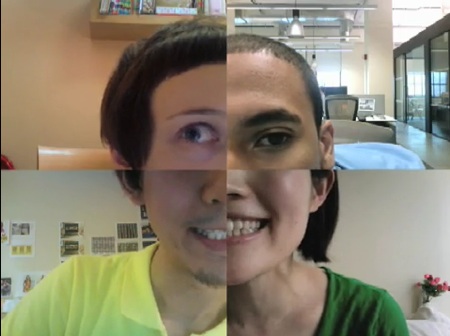
"This music video was shot for Sour's 'Hibi no Neiro' (Tone of everyday) from their first mini album 'Water Flavor EP'. The cast were selected from the actual Sour fan base, from many countries around the world. Each person and scene was filmed purely via webcam."
Nice story about the not-surprising amount of work it took to coordinate. (Thanks, Michael)
How long did it take to make, start to finish?
Kawamura: The whole thing took about three months. The first month was really about the planning phase, the second month was about preparing for the shoot – prototypes, working with the animatics -- and the third month was all about going out and getting it shot.
What surprised you most about the process?
Kawamura: No surprises. We saw everything coming (laughs).
Things you can do from here:
- Subscribe to KK Lifestream using Google Reader
- Get started using Google Reader to easily keep up with all your favorite sites